How to start using your Retevis RT70 POC Radio

If you got your Retevis RT70 POC radio and don’t know how to use it, then this blog can help you!
If you haven’t heard about PoC radios, please see this blog.
As POC are gaining in popularity, specially in Southeast Asia. The PoC radios offer the benefits of always-connected mobile service, and the near-instantaneous functionality of two-way radio.
POC radio very suite for small to large businesses that operate in areas where there’s already mobile service coverage, PoC offers clear and private digital communications, for two or more (up to thousands) users, across any distance, and requires no costly FCC license, frequency coordination or repeater systems. Like mobile phone, Retevis RT70 is a license-free POC radio
As the POC Radio uses the existing 2G/3G/4G LTE cellular data service, which is available just about everywhere. Operation involves obtaining a SIM card and cellular data plan (500MB/month is usually plenty as these are very efficient radios).
Retevis RT70 POC Radio requires an annual subscription (only $10/per radio), to access the PoC dispatch system, which coordinates and distributes the data for all users.
It includes access to 4G LTE Smart PTT Management platform that you can configure your network, including radio account ID and allowed functions.
You can download the Retevis RT70 software, which allows you to configure the settings for each POC radio.
While this might all seem like a lot, it only has to be configured one time initially, and it’s easier than you think. Continue reading for step-by-step instructions to get the heart of the configuration.
What You'll Need to Start Retevis RT70 POC Radio?
Two or more Retevis RT70 Poc radios
Retevis Poc Subscription for each radio:for 4G LTE Smart PTT Management platform using.
SIM card mobile service for each radio:Ensure that Retevis RT70 POC radio can be connected to the Internet and used normally
USB Date cable:to connect the RT70 and computer,if use air program,there will no need cable.
Retevis RT70 Software:to read and write settings for the RT70 POC radio.
Step1: You need to download the software and program your radio
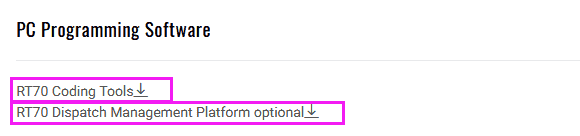
Download the software(RT70 Coding Tools) then install it on your computer, connect the Retevis RT70 POC radio with the computer, read from radio to get the account ID and password.
You can choose cable program or air program,two method can use,if you don't know how to do,see our another blog:
https://www.retevissolutions.com/blog/How-to-program-Retevis-RT70-POC-Radio
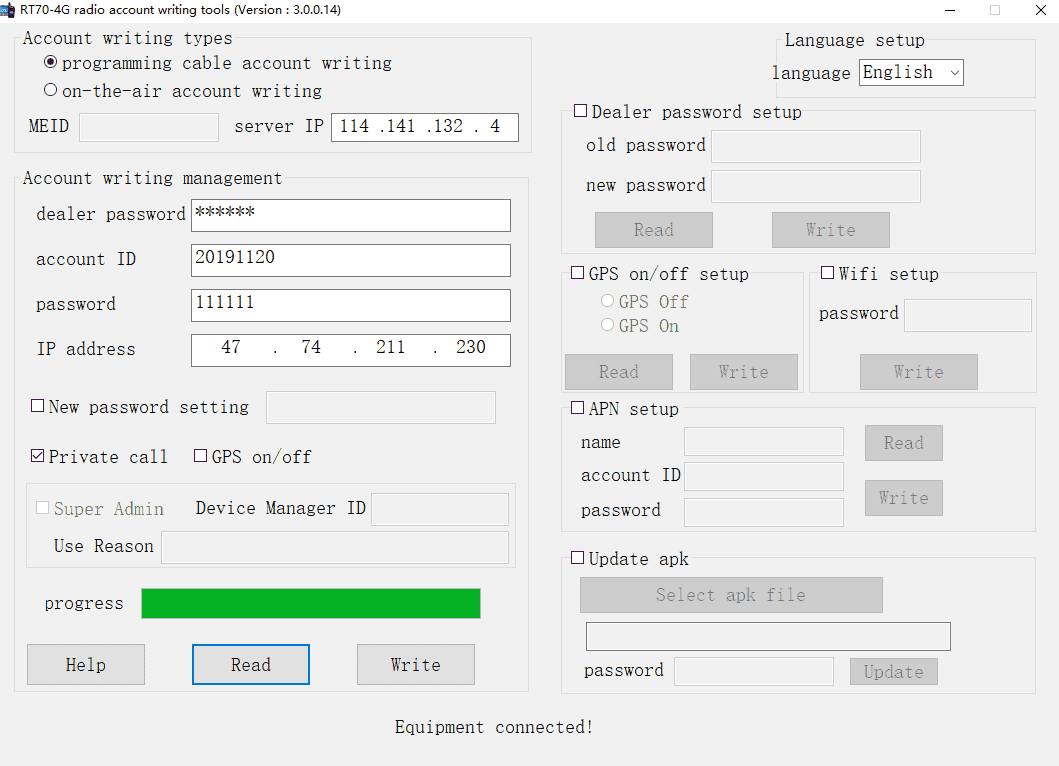
APN setup
Retevis RT70 POC Radio Supports telecom operators in many countries, name refers to the APN of the telecom operator of the SIM card you use,if you don't know about this, you can use the GOOGLE to search the APN.
Step3: 4G LTE Smart Ptt Manager Platform Configuration & Retevis RT70 POC Radio Account Programming
1. You need to log into the 4G LTE Smart Ptt Management Platform, located at:
http://www.tytsmartpoc.com/tyt_en/Admin/AdLog/pttlogin
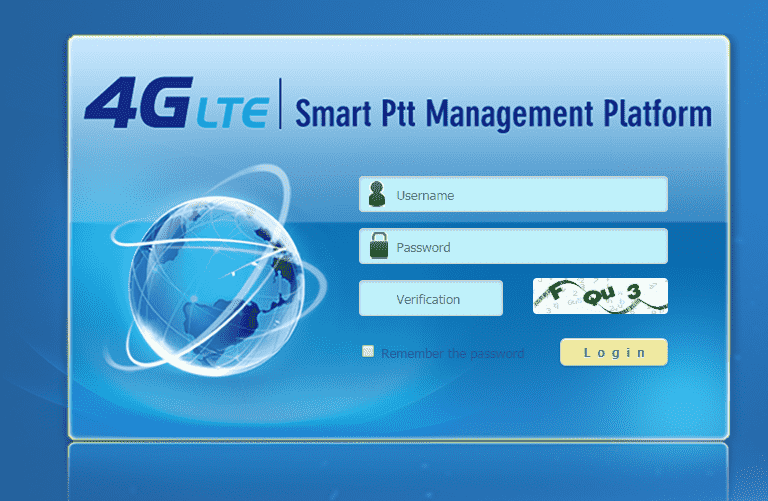
Use the Smart-PoC Username & Password that the seller sent to you to log into your account(Note: This account number and password are provided by the seller, if you don’t have one, please ask your direct seller).
After you log in, you’ll see something like this(The red part on the left is the main editing options, including device management, group management, etc. The orange part on the right is the detailed list corresponding to the main editing options on the left), but without some of the extra info filled in (and you may not see any devices listed yet, you can add your own device. For the added account id and password, refer to the step1):
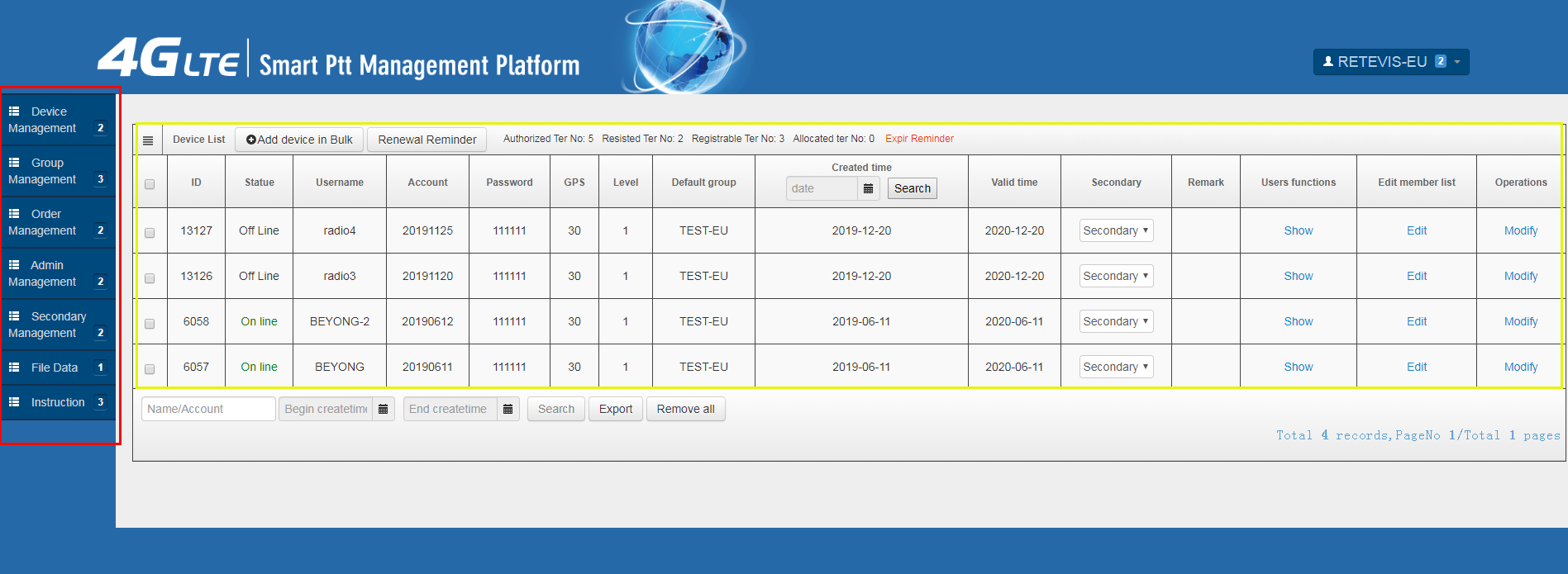 The number next to the Device Management tab should show how many subscriptions were purchase on your account(Retevis also sets the number of devices you can add according to the number of devices you purchase).
The number next to the Device Management tab should show how many subscriptions were purchase on your account(Retevis also sets the number of devices you can add according to the number of devices you purchase).
2. Click on Add Device, or if there are already devices listed, click on the “Modify” link on the first device to edit the device details. You should see something like this:

You can click the "Add Device"buttons enter the page of add device,and fill in the form to save it.
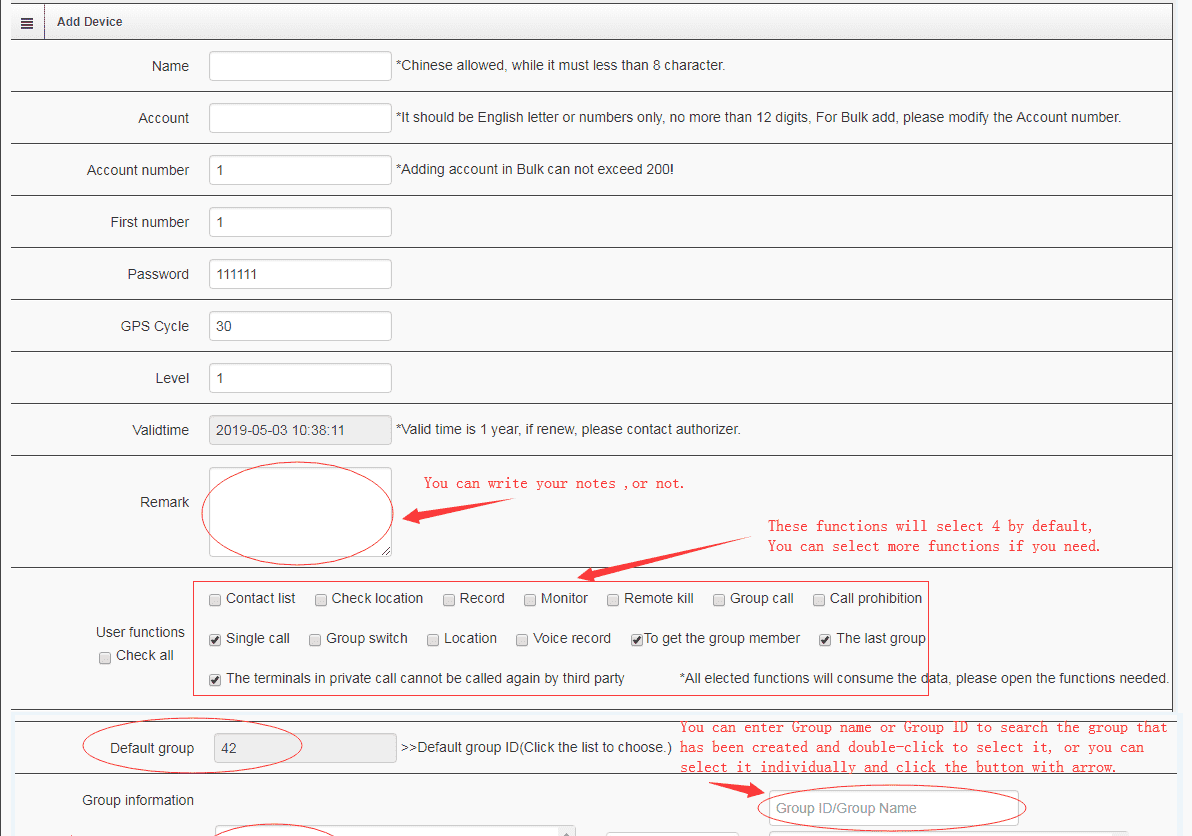
In the "Remark" you can write your note or keep blank。
In the "User functions"there will select 4 by default, you can select more functions if you need. It should be noted that the more functions you select, the more data you need, which is also related to the consumption of mobile phone data cards, so please choose according to actual needs. Not the more the better.
In the "Default group",you can enter group name or group Id, You can enter Group name or Group ID to search the group that has been created and double-click to select it , or you can select it individually and click the button with arrow.
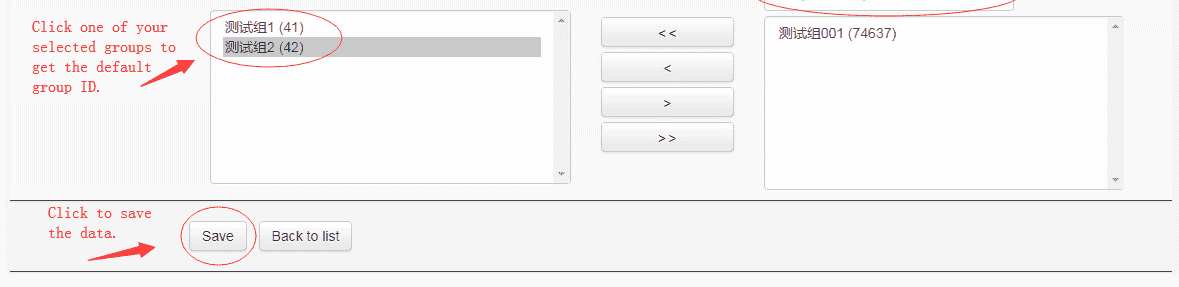 Click one of your selected groups to get the default group ID. Click "Save" to save the data.
Click one of your selected groups to get the default group ID. Click "Save" to save the data.
Retevis RT70 POC Radio add group:
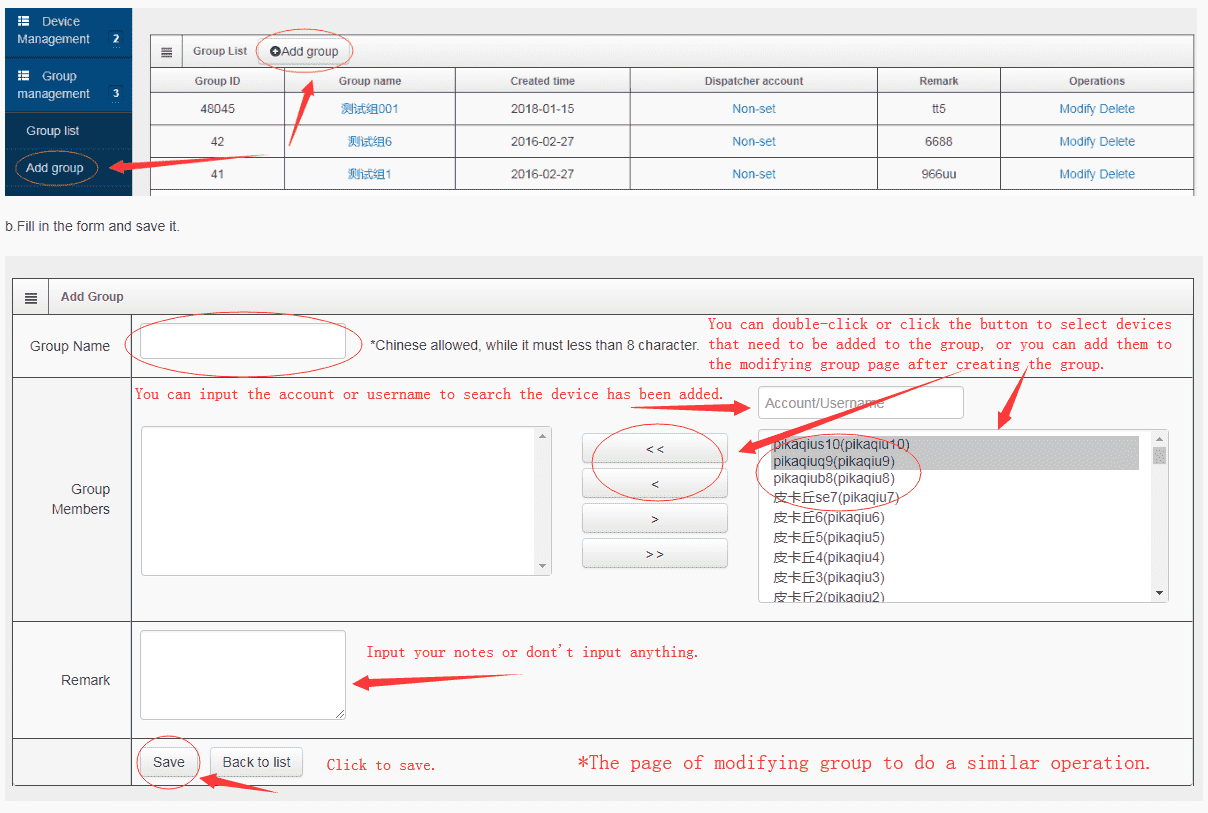 Click the "Add Group" button on the left to enter the Add Group page. When adding a group, you only need to add the group name and select the required members/devices. The group ID is automatically generated.The specific steps and attention details are similar to add device.
Click the "Add Group" button on the left to enter the Add Group page. When adding a group, you only need to add the group name and select the required members/devices. The group ID is automatically generated.The specific steps and attention details are similar to add device.
Now, your Retevis RT70 POC Radio is set up.
If any question about how to use the RT70 POC Radio, please leave message below or contact us: info@retevis.com






